Using this guide
On this webpage are the guides for creating and managing your own postgraduate student [PGR] web profile. (It may be helpful to bookmark this webpage for future reference.)
- Register: creating and publishing your web profile on the University website
- Check: reviewing the first version of your web profile to make sure it is correct
- Edit and manage: tasks and guidance for adding more information to your profile
- Get support: common issues and how to resolve them, seeking help with your web profile
Step 1: Register for your web profile
Registration will get a first version of your PGR web profile onto the University website.
Your web profile will automatically display your name, your supervisor(s), and your PhD project title (view example). (This information is taken from MyCampus).
A link to your web profile will appear on the web profile(s) of your supervisor(s), as well as your School or Research group website (if they have set up a PGR student list).
2. Check your new web profile: (steps to follow after Registration)
Step 2: Wait for the overnight update of the University website
You will get a confirmation message that registration has been successful and that your PGR profile is being set-up, and will be published, on the website.
What to do
Wait until the following day before trying to find and view your PGR profile on the University website.
Once this has happened you can locate your PGR profile on the University website and review initial information that appears on it.
Why
This is because the live website is only updated once each day (this occurs overnight).
Step 3: Locate your web profile on the University website
What to do
After waiting for the overnight publish, you can find your profile on the website by typing its URL into a browser.
This will be: https://www.gla.ac.uk/pgrs/firstnamelastname
For example: Morgan Ellis becomes: www.gla.ac.uk/pgrs/morganellis
- Do not rely on search to locate your profile. Your profile may take a few days to begin appearing in search results after it has been created.
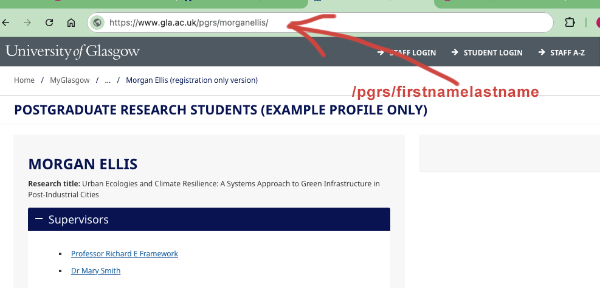
Step 4: is your Name correct on your web profile?
What to do
Contact: webteam@glasgow.ac.uk if your name is incorrect, or you wish to enquire about changing the name that is displayed on your web profile.
Why
- We have the option to publish a preferred name on your web profile. However, this option is not necessarily available in MyCampus (as they have to adhere to regulations coming from UK Visas and Immigration (UKVI)).
- This means it is best for webteam@glasgow.ac.uk to review your request before referring anything back to MyCampus (where a case might require an update or correction in MyCampus.)
Step 5: are your Supervisor(s) correct on your web profile?
What to do: Supervisors (University of Glasgow)
Contact your School's PGR Administrator: if the supervisor(s) listed on your web profile are incorrect, or they are missing.
Why
The name(s) of the supervisor(s) assigned to you are stored and managed in MyCampus. They need to be corrected, changed or added in MyCampus. Once this happens, it will correct the details on your web profile.
- We can't advise how long this MyCampus update will take. Your PGR Administrator should be able to advise you.
- Your web profile will continue to display the incorrect information until this MyCampus update is resolved.
What to do: External supervisors
You should collect explicit written consent from your externally-based supervisor before you display their details on your web profile. This is in order to comply with the General Data Protection Regulation (GDPR).
- (There is no need to gain this consent from any supervisor working for the University of Glasgow.)
External supervisors must to be added to your web profile manually. This means adding them using t4 (the CMS).
- (Do not do this for supervisors working for the University of Glasgow. Your web profile should automatically display these details.)
Step 6: is the PhD project title correct on your web profile?
What to do
Contact your School's PGR Administrator: if the PhD Project Title listed on your web profile is incorrect, or is missing.
Why
This information is stored and managed in MyCampus and needs to be corrected in MyCampus.
- We can't advise how long this MyCampus update will take. Your PGR Administrator should be able to advise you.
- Your web profile will continue to display the incorrect information until this MyCampus update is resolved.
3. Edit and manage your web profile
Getting started: using t4 to add more details
Add more information to your web profile and keep it up-to-date as you progress through your PGR studies.
- A t4 account was set-up for you when you registered for your web profile.
Logging into t4
Logging into t4
There are a few ways to log-in to t4 and edit your web profile. We recommend starting from the web page which displays your web profile.
1. Type the URL of your web profile into a browser
- www.gla.ac.uk/pgrs/firstnamelastname
For example, Morgan Ellis becomes:
- www.gla.ac.uk/pgrs/morganellis
2. Scroll down to the footer of the page and click 'edit in t4'
- Don't see this 'edit in t4' link? You may need to connect to campus systems using a VPN.
- Once reconnected, refresh the web profile page in your browser.
- Hopefully the 'edit in t4' link will now show.
3. t4 login screen: Enter your GUID and password
- Can't see the t4 login page? You may need to connect to campus systems using a VPN.
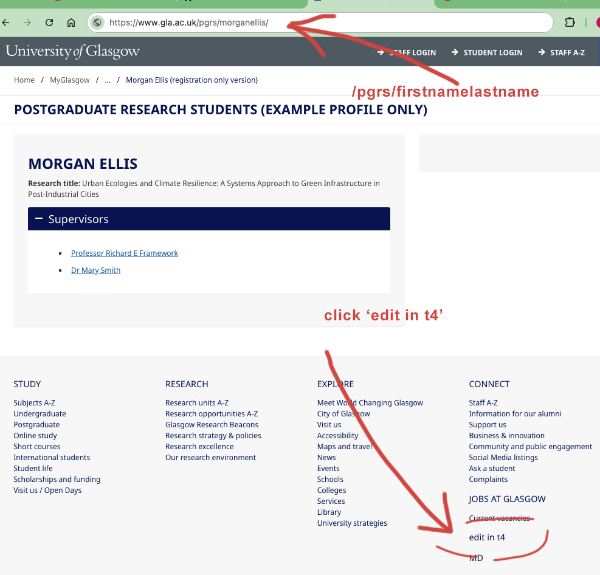
Opening your t4 web profile template
Opening your t4 web profile template
When t4 opens, you should notice that the Content tab of your web profile is shown by default. If not, click on this Content tab.
- You should notice one item of content, this will be named: your name.
1. Click this link in the Content tab (your name)
- This will open the t4 template for your web profile
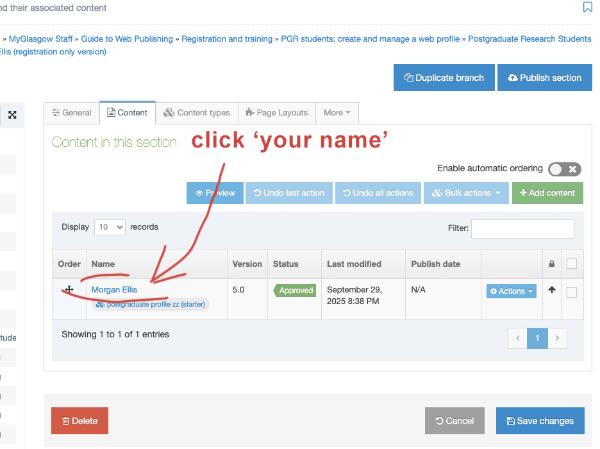
Save and approve your edits in t4
Important: 'Save and approve' is the only save option in t4 that will make your updates publish and appear on the website. Be aware this is not the default option.
Save and approve
This is the save option to choose if you are ready for you work to appear on the website.
How to select 'Save and approve'
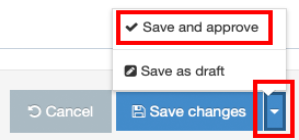
- Scroll to the bottom of the t4 template you are working on.
- You will see the blue button labelled 'Save changes'. But don't select this option.
- Instead, select the small triangle icon next to 'Save changes'. This reveals two other options.
- Select: 'Save and approve'
- You will be returned to the 'Content in this section' view: the Status of the content item you just edited will appear as Approved.
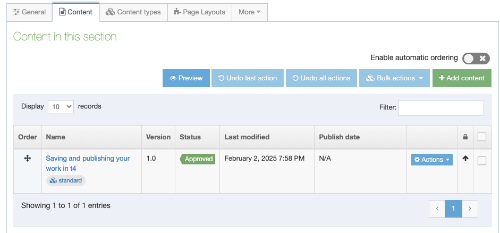
Save and approve: there is still a delay to updates appearing on the website
Your updates won't publish to the University website (www.glasgow.ac.uk/eg/yourupdatedpage) immediately, even with Save and approve.
- 'Approved' content will be scheduled to publish to the live University website once a day (around 1am).
Add your photo (using t4)
- Log-in to t4
Upload your photo to the Media Library
You need to upload your profile image to t4 using the Media Library. We recommend your profile image be 300 pixels wide.
1: Find your folder in the Media Library
- From the navigation menu, choose 'Content > Media Library'
- Open Categorised » PGR Profiles » [Your GUID]
- Click + Add media
2: Upload your photo
- Drop file or click to choose the file you want to upload
3. Fill out the following boxes and leave the rest blank:
- Type: In most cases, this will be chosen for you. If not, select the associated file type from the text links. Please contact the webteam if you wish to upload a file type not listed.
- Name: Insert your first name and surname
- Description: Insert your first name and surname. (See note below)
Select Save changes to upload the file to the media library.
Adding the photo to your web profile
Once you’ve added your photo to the Media Library, you can insert it using the ‘photograph’ field in your profile template.
- Click the ‘Select media’ button from the photograph field
- Work down the Media Library folder structure by clicking on the symbol
- Media Library » Categorised » Staff profiles» Your GUID
- Select your profile picture
- Select your photo by clicking on it, or on the name of the file (blue text)
To complete this task
- Preview your web profile
- Save and approve
Note about Description field and Alt text
- Text inserted in 'description' is used to describe the file within the final published web page.
- In the case of .jpg and .gif image files, this text is displayed in the browser when a visitor hovers over the image with their cursor.
- The text in this 'description' field also forms the alternative text or "Alt tag" description that visitors using assistive browsing technology will have read out to them.
- For example, the descriptive text associated with an image allows meaning to be conveyed to a visually impaired person.
Add your student email (using t4)
Note: There is no requirement for you to add any contact information to your PGR web profile.
Adding your email address
- Log in to t4
- Open your web profile template
- Add your student email address to the 'Contact info' field in the t4 web profile template
- Preview your web profile
- Save and approve
Add a research summary (using t4)
PhD project title: If you have a PhD project title stored in MyCampus, this project title should already display on your web profile. (If you need this to be added to MyCampus, or want to change this title, contact your School's PGR Administrator.)
Adding a Research Summary
- Log in to t4
- Open your web profile template
- Add your text to the Research Summary field in the t4 web profile template
- Preview your web profile
- Save and approve
Advice when you commence PGR study
- Add a short summary of your research area that expands on your PhD project title.
- You could also list some specific research themes that relate to your area of research or research project.
Advice for making regular updates as you progress through your studies
- Review and update your research summary at routine times over your PGR study
- A good time to do this might be your annual review period, or any other time when you are reflecting on your progress.
- Expand the summary with more details about your research, but always ensure the summary is written clearly and with a non-specialist reader in mind.
Adding an ORCID (using Enlighten and t4)
You can list your ORCID on your PGR web profile.
Using an ORCID (Open Researcher and Contributor ID) identifier allows you to be uniquely identified and connected with your research activities. Your ORCID will follow you throughout your career and can be linked to your outputs, research funding and other research-related activities.
Step 1 (Enlighten): Create and/or connect your ORCID with Enlighten
- Use the guide at: Manage your ORCID
- More information about ORCID: orcid.org/
Step 2 (your t4 profile template): Add your ORCID
Once you have created and connected your ORCID, you will still need to add it to your web profile.
- Log-in to t4
- Open your t4 profile template
- Add your ORCID into the designated field in your t4 profile template
- Preview your changes (Optional)
- Save and approve
Add Publications (using Enlighten)
Use Enlighten, not t4, to add publications to your web profile. Your web profile can automatically display any publications that are credited to you in Enlighten. This is the University’s repository for research publications. It is managed by the Library.
How Enlighten works with the web profile to display 'Publications'
‘Publications’ accordion and header: this will only show once you have publications deposited in Enlighten. It will not appear on your web profile if it is empty.
Enlighten also controls how publications are displayed in your web profile. The categories, and the structure of the list in the 'Publications' accordion are set within Enlighten. These can't be changed using t4.
t4 profile template: You won't find any publications listed in your t4 profile template, or be able to change them there.
Getting help
Missing a Publications section (or item). If you think a list of publications, or a publication should be appearing on your website profile but isn’t, contact the Enlighten team.
Publications can take time to appear on the web profile. When publications have been deposited in Enlighten they move to an Editorial review area before becoming publicly available.
Refer to the guidelines of the Enlighten team for how long this might take and when to check on progress.
Enlighten support
- Enlighten
- Support and advice with depositing and managing publications: research-enlighten@glasgow.ac.uk
- Access your Enlighten account (log-in required): http://eprints.gla.ac.uk
4. Get support
Allow time for resolved issues to show on your web profile
For issues related to t4 edits: It's best to wait a day and then check the live website to confirm whether you have resolved the issue.
For issues related to information managed on another system: Updates on another system may take longer. After you receive confirmation that an issue has been resolved, wait another two days to check your web profile.
Can't access t4: Do you need to set-up and use a VPN?
If you are not logged in directly via the University's network, you will need to use the VPN to access t4. You will also need to authenticate using single-sign-in verification.
- Set up: VPN (Virtual Private Network)
Can't access t4: have you registered for your web profile?
Have you registered for your profile? Your t4 account is created when you do so:
My t4 edits aren't updating my live website profile (even when I check the following day): Use Save and Approve
Make sure you select Save and approve when you save your edits in your t4 profile template (rather than clicking the default Save changes).
The Save and approve option can be easy to miss, there is more information within the 'Edit and manage' section of this PGR web profile guide.
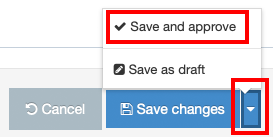
When using t4, I can't find or edit the information I see on my profile
Some information displayed on your profile is stored on other information systems. You won't find it in your t4 profile template. There are other ways to update it.
- Name; Supervisors; PhD Title: MyCampus (Review the steps at the top of this page)
- Publications; Impact: Enlighten
Missing publications (or Publications section)
You should deposit any publications through Enlighten
They should then appear on your profile.
Be aware if you also have an academic profile (on a teaching or tutor contract etc)
If you also have a staff account for Enlighten, this will be a separate account to your PGR account, and may affect which publications appear on your PGR profile.
You may find some Publications appear on one web profile and not the other.
Our recommendation is to focus on your PGR web profile while you remain a student. This means you may have to make a request to Enlighten that a publication is credited to you in both of your Enlighten accounts.
My profile page previously appeared on the website, but the link I use now goes to a 'not found' page
To resolve this contact:
In most cases this happens when the 'Output URI' for the profile section in t4 is changed from the default.
Don't change the default Output URI for your profile in t4.
Help and support contacts
Issues with your:
- Name: webteam@glasgow.ac.uk
- Supervisor(s): Your School's PGR Administrator (This is MyCampus information)
- PhD Project title: Your School's PGR Administrator (This is MyCampus information)
- Publications (and ORCID): Enlighten
General web support and t4-related issues
Review the support guides and information on this webpage, if you are still unsure contact:

